E-Health certificate request

An eHealth certificate can be requested and installed via an application that can be downloaded from the eHealth website or by pasting the following link in your browser bar: http://www.ehealth.fgov.be/JWS/ETEE/etee-requestor_nl.jnlp
If you have a Java version more recent than Java 8, the above link can no longer be used to launch the application. Therefore, the application is also offered via this link in a ZIP file. In this case, you can extract the file to a folder on your computer and start the application via the .cmd (Windows) or .sh (MacOS, Linux) file.

To install your eHealth certificate, you will need a card reader, your identity card and corresponding identity card PIN.
Create and activate eHealth certificate via the eHealth application.
Open the application. Once the application has loaded, click [Next].
Click [Request a new certificate].
Click [Next].
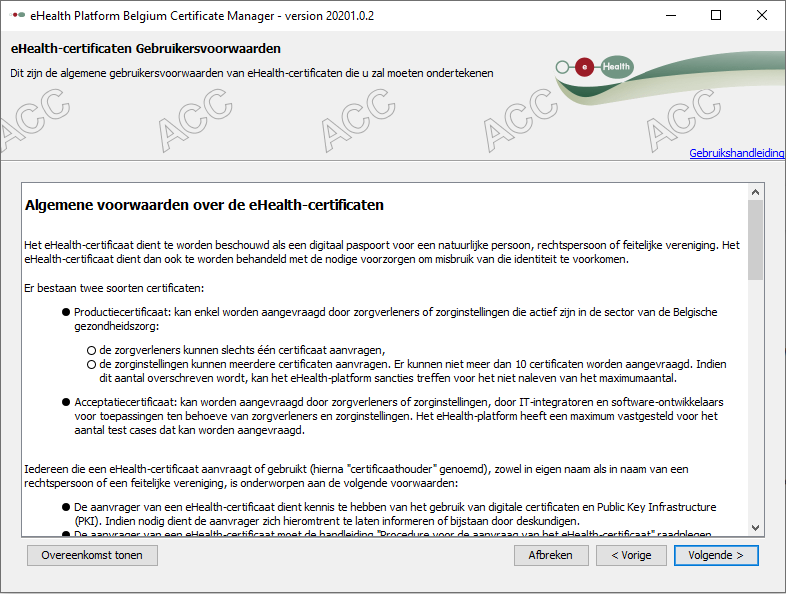
Insert your card reader, insert your ID card and enter your PIN code. Select your domicile and click [Next].
Select who the certificate is intended for.
Enter your email and phone number.
Choose a password.
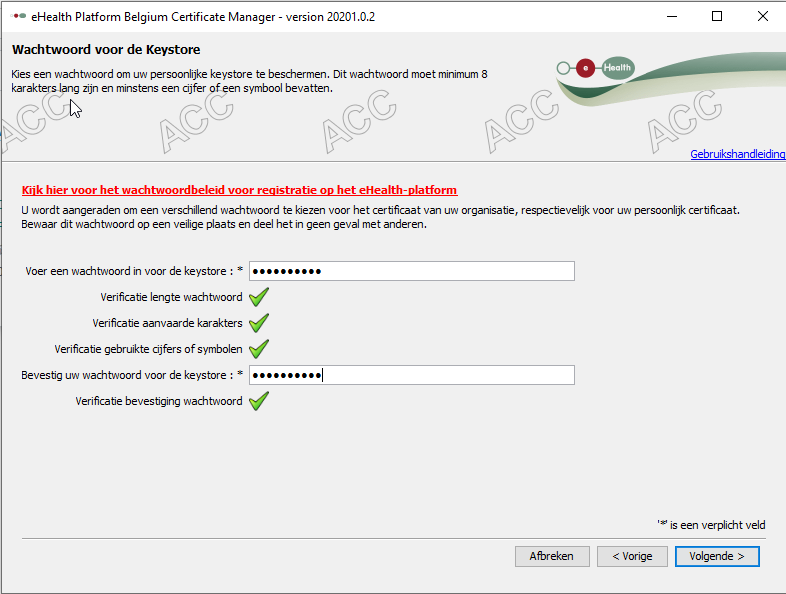
You will now get an overview of the entered data. Click [Next].
Click [Click here to send certificate request].
Enter the PIN of your identity card again.
Click [OK].
Click [Complete the application for the eHealth certificate and ETK].
Click [Select Keystore].
Select the relevant certificate and click [Open].
Enter the password you have just chosen.
Click [Install your certificate and start creating your eHealth ETK].
Your eHealth certificate is now created and ready to be loaded in Crossuite.

To upload the certificate in your Crossuite account, please read this article - Upload an eHealth certificate
Related Articles
Upload an eHealth certificate
The eHealth integration is available for all specialisations with a valid RIZIV number. Change your specialisation via [My Account] > [Users] if necessary. Click on your profile picture at the bottom left to go to [My account]. Go to [Integrations], ...A4. Demonstration, self-trial, and introduction video: how can I explore Crossuite QI in advance?
For practices with a more extensive operation or specific needs, we will schedule a demo by default. During this demonstration, we'll compare how your current system works and how those same processes are handled in Crossuite QI. This will give you a ...Add a contact
This way, you add a family member, doctor, health insurer or other contact to a patient. Go to patient details and open the contacts tab. Add a family member Click [Add Existing] if the family member is also a patient in the practice. Click [Create ...A1. How do I start the transition to Crossuite QI?
The transition to Crossuite QI will eventually become mandatory. That's why we are proactively contacting practices that are currently eligible to schedule a transition date together. If you are interested in making the switch or would like to start ...C2. Still having a little trouble fully understanding Crossuite QI? Schedule an extra training session or online meeting!
We understand that the kick-off meeting covers a lot of information in a short amount of time, so it's normal if not everything is immediately clear or goes smoothly. Don't hesitate to request an additional training session or a online meeting—we're ...