Create/Edit Report/Document Template
To create a new template, go to the settings and click on [Documents] and then on [Document template].
Clicking the  button allows you to create a new template.
button allows you to create a new template.
Now the screen to configure your template will open.
Here you set the following settings:
- Title
- Type: Here you choose between different types of templates: Report, Request, Draft, etc.
- Language
- Specialization: Here you choose for which practitioners with which specialization/discipline it should be available.
- Location
After setting this, click on [+ Create cloud document] to start creating your own report template.
Or, if it has already been created in a Word version, upload it via the [Choose a file (.docx)] option.
To then save the template in your documents library, click on [Create template].

It is best to create a new template based on an existing one.
Create your own document
After clicking on [+ Create cloud document], you will enter the editor.
After this, you will get a blank document. On the left side, you have options to add auto fields (fields that are automatically filled in per patient).
You use these to build your own report/document.
Edits are saved automatically; after the edits, you can close this template.
Then click on [Create template] to save the report/document.
Edit document
To edit an existing template, go to the settings and click on [Documents] and then on [Document template].
Here, all created templates are stored, and you can modify them by clicking the  button next to the template.
button next to the template.
Now you will enter the screen where you can change the template settings. To modify the template itself, click [Edit] to edit it in Crossuite in the editor, or click the button to download it and modify it yourself in Word. After an offline modification in Word, you must delete the existing template via the
button to download it and modify it yourself in Word. After an offline modification in Word, you must delete the existing template via the  button and upload the modified version again.
button and upload the modified version again.
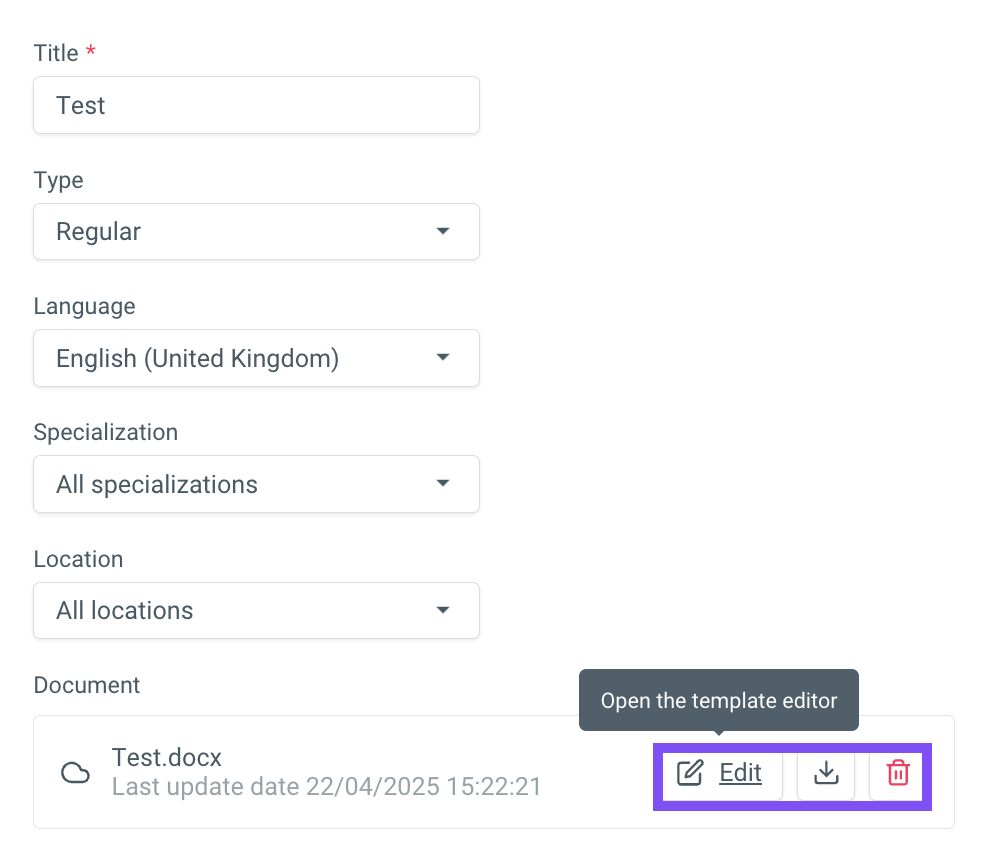
Related Articles
Create Report/Record
From previously created templates, there is the option to create reports for each patient. Consult the article Create/Edit Report/Document Template Creating a report You can create a report from the patient's documents, or you can create and link it ...Create / edit an invoice template
Navigate to settings Go to settings, navigate to [Finance], then to [Invoicing], and finally click on [Document templates] to adjust the template. Modify an invoice template You can modify an existing template with the [] button next to the invoice ...Create an invoice
Crossuite provides some standard templates for invoice creation. It is also possible to create your own templates. You can create an invoice via calendar view or via a patient record. To create an invoice via the calendar view, click on the relevant ...Create a personal report
Create custom report Click on the options button [] next to an existing report to start from there for your personal report. In the options, choose [Duplicate]. A report will be created with the same name as the base report, extended with "(copy)" at ...Create / edit a prescription
Create a prescription Go to the patient record > EKD. Click the [+] button to create a prescription. Fill in the details of the prescription. The prescription date, the maximum number of treatments allowed, the episode and the period are fields ...